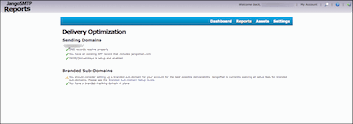I've spent the last few days analyzing and re-tooling our algorithms which purge data from your account after its reached a certain age. In the past, we've had some hard rules where data was deleted after it reached a certain age. While this kept the size of our database manageable, it was frustrating to lower volume users who needed the data longer than we made it available.
We've now changed our data retention scheme such that the less data there is in your account, the longer it will last. Specifically, the following rules for data retention will apply:
- Transactional Email Data: For users with more than 100,000 total transactional emails, this data will be available for 120 days. For users with fewer than 100,000 transactional emails, this data will be retained indefinitely. This includes the recipient address, from address, from name, subject, size, and other properties of transactional email but does NOT include the body of each transactional email. We never store the content of individual transactional emails. This also includes detailed open and click tracking data associated with transactional email.
- Transactional Email Opens: This data will remain as long as the corresponding transactional email record remains, per item #1 above.
- Transactional Email Clicks: This data will remain as long as the corresponding transactional email record remains, per item #1 above.
- Transactional Group Definitions: Transactional groups will remain for the life of your account.
- Unsubscribes, Bounces, and Complaints: This data remains indefinitely while your account is active.
We know that having access to historical data is important, as it allows our users to analyze data based on historical data.
We're always working on ways to improve our data storage and efficiency, and if you have any particular storage needs related to your account data, let us know, and we'll do our best to accommodate you individually.
We're always working on ways to improve our data storage and efficiency, and if you have any particular storage needs related to your account data, let us know, and we'll do our best to accommodate you individually.